
WebGL With Three.js – Lesson 4
Today we continue our lessons for those who study webgl, and today we will show you how to add 3D text on the scene, how to extrude two-dimensional shapes, we also will consider how to load ready 3D models into the scene using the OBJLoader. It seems to be a difficult process, but it is not – the code for loading 3D models is fairly simple.
Live Demo
HTML
Two new libraries were added into the html: font1.js and OBJLoader.js
<!DOCTYPE html>
<html lang="en" >
<head>
<meta charset="utf-8" />
<meta name="author" content="Script Tutorials" />
<title>WebGL With Three.js - Lesson 4 | Script Tutorials</title>
<meta name="viewport" content="width=device-width, initial-scale=1.0, maximum-scale=1.0, user-scalable=no">
<link href="css/main.css" rel="stylesheet" type="text/css" />
</head>
<body>
<script src="js/three.min.js"></script>
<script src="js/THREEx.WindowResize.js"></script>
<script src="js/OrbitControls.js"></script>
<script src="js/fonts/font1.js"></script>
<script src="js/OBJLoader.js"></script>
<script src="js/stats.min.js"></script>
<script src="js/script.js"></script>
</body>
</html>
Javascript
First, we create a simple (empty) scene (scene, camera, renderer, controls, light and ground):
// load texture
var texture = THREE.ImageUtils.loadTexture('texture.png');
texture.repeat.set(0.03, 0.03);
texture.wrapS = texture.wrapT = THREE.RepeatWrapping;
texture.anisotropy = 16;
texture.needsUpdate = true;
var lesson4 = {
scene: null,
camera: null,
renderer: null,
container: null,
controls: null,
clock: null,
stats: null,
init: function() { // Initialization
// create main scene
this.scene = new THREE.Scene();
var SCREEN_WIDTH = window.innerWidth,
SCREEN_HEIGHT = window.innerHeight;
// prepare camera
var VIEW_ANGLE = 45, ASPECT = SCREEN_WIDTH / SCREEN_HEIGHT, NEAR = 1, FAR = 10000;
this.camera = new THREE.PerspectiveCamera( VIEW_ANGLE, ASPECT, NEAR, FAR);
this.scene.add(this.camera);
this.camera.position.set(0, 400, 800);
this.camera.lookAt(new THREE.Vector3(0,0,0));
// prepare renderer
this.renderer = new THREE.WebGLRenderer({antialias:true, alpha: false});
this.renderer.setSize(SCREEN_WIDTH, SCREEN_HEIGHT);
this.renderer.setClearColor(0xffffff);
this.renderer.shadowMapEnabled = true;
this.renderer.shadowMapSoft = true;
// prepare container
this.container = document.createElement('div');
document.body.appendChild(this.container);
this.container.appendChild(this.renderer.domElement);
// events
THREEx.WindowResize(this.renderer, this.camera);
// prepare controls (OrbitControls)
this.controls = new THREE.OrbitControls(this.camera, this.renderer.domElement);
this.controls.target = new THREE.Vector3(0, 0, 0);
// prepare clock
this.clock = new THREE.Clock();
// prepare stats
this.stats = new Stats();
this.stats.domElement.style.position = 'absolute';
this.stats.domElement.style.bottom = '0px';
this.stats.domElement.style.zIndex = 10;
this.container.appendChild( this.stats.domElement );
// add directional light
var dLight = new THREE.DirectionalLight(0xffffff);
dLight.position.set(0, 1000, 0);
dLight.castShadow = true;
// dLight.shadowCameraVisible = true;
this.scene.add(dLight);
// add simple ground
var groundGeometry = new THREE.PlaneGeometry(1000, 1000, 1, 1);
ground = new THREE.Mesh(groundGeometry, new THREE.MeshLambertMaterial({
color: 0x4489FE, side: THREE.DoubleSide
}));
ground.position.y = -20;
ground.rotation.x = - Math.PI / 2;
ground.receiveShadow = true;
this.scene.add(ground);
},
};
// Animate the scene
function animate() {
requestAnimationFrame(animate);
render();
update();
}
// Update controls and stats
function update() {
lesson4.controls.update(lesson4.clock.getDelta());
lesson4.stats.update();
}
// Render the scene
function render() {
if (lesson4.renderer) {
lesson4.renderer.render(lesson4.scene, lesson4.camera);
}
}
// Initialize lesson on page load
function initializeLesson() {
lesson4.init();
animate();
}
if (window.addEventListener)
window.addEventListener('load', initializeLesson, false);
else if (window.attachEvent)
window.attachEvent('onload', initializeLesson);
else window.onload = initializeLesson;
3D text
The best way to display text in 3D enviromnemt is to use a ready 3D font (for Three.js). In general, there are many websites where you can download fonts, however we need special javascript fonts (typefaced fonts). This website may help you to convert custom fonts into javascript fonts (upload your font, hit the ‘convert’, and then follow the steps until it let you download the result). However, at the time of writing this tutorial, this service was not available, so I had to use ready-made fonts to create our demonstration. To draw a three-dimensional text I prepared the following function:
draw3dText: function(x, y, z, text) {
// prepare text geometry
var textGeometry = new THREE.TextGeometry(text, {
size: 60, // Font size
height: 20, // Font height (depth)
font: 'droid serif', // Font family
weight: 'bold', // Font weight
style: 'normal', // Font style
curveSegments: 1, // Amount of curve segments
bevelThickness: 5, // Bevel thickness
bevelSize: 5, // Bevel size
bevelEnabled: true, // Enable/Disable the bevel
material: 0, // Main material
extrudeMaterial: 1 // Side (extrude) material
});
// prepare two materials
var materialFront = new THREE.MeshPhongMaterial({ map: texture, color: 0xffff00, emissive: 0x888888 });
var materialSide = new THREE.MeshPhongMaterial({ map: texture, color: 0xff00ff, emissive: 0x444444 });
// create mesh object
var textMaterial = new THREE.MeshFaceMaterial([ materialFront, materialSide ]);
var textMesh = new THREE.Mesh(textGeometry, textMaterial);
textMesh.castShadow = true;
// place the mesh in the certain position, rotate it and add to the scene
textMesh.position.set(x, y, z);
textMesh.rotation.x = -0.3;
this.scene.add(textMesh);
}
Two different materials are used to different sides of the text (for the front and side).
ExtrudeGeometry
This class allows us to create three-dimensional extruded geometry from two-dimensional path shape. I drew the boat for our today’s demonstration:
drawCustomObject: function(x, y, z) {
// prepare points for custom shape (ship)
var objectPoints = [
new THREE.Vector2 (275, 265),
new THREE.Vector2 (205, 240),
new THREE.Vector2 (125, 220),
new THREE.Vector2 (274, 115),
new THREE.Vector2 (275, 85),
new THREE.Vector2 (330, 85),
new THREE.Vector2 (310, 100),
new THREE.Vector2 (330, 115),
new THREE.Vector2 (275, 115),
new THREE.Vector2 (274, 266),
new THREE.Vector2 (305, 266),
new THREE.Vector2 (305, 240),
new THREE.Vector2 (360, 240),
new THREE.Vector2 (360, 285),
new THREE.Vector2 (340, 335),
new THREE.Vector2 (215, 335),
new THREE.Vector2 (175, 320),
new THREE.Vector2 (150, 290),
new THREE.Vector2 (75, 230),
new THREE.Vector2 (200, 264),
new THREE.Vector2 (274, 264),
];
// prepare shape
var objectShape = new THREE.Shape(objectPoints);
var extrusionSettings = {
amount: 20,
curveSegments: 1, // Amount of curve segments
bevelThickness: 5, // Bevel thickness
bevelSize: 5, // Bevel size
bevelEnabled: true, // Enable/Disable the bevel
material: 0, // Main material
extrudeMaterial: 1 // Side (extrude) material
};
// prepare ship geometry
var objectGeometry = new THREE.ExtrudeGeometry( objectShape, extrusionSettings );
// prepare two materials
var materialFront = new THREE.MeshPhongMaterial({ map: texture, color: 0xffff00, emissive: 0x888888 });
var materialSide = new THREE.MeshPhongMaterial({ map: texture, color: 0xff00ff, emissive: 0x444444 });
// create mesh object of the ship
var objectMaterial = new THREE.MeshFaceMaterial([ materialFront, materialSide ]);
var objectMesh = new THREE.Mesh( objectGeometry, objectMaterial );
objectMesh.castShadow = true;
// place the object in the certain position, rotate it and add to the scene
objectMesh.position.set(x, y, z);
objectMesh.rotation.x = Math.PI;
this.scene.add(objectMesh);
}
OBJLoader
I left the most interesting for the end – loading ready OBJ models. The fact that there are a huge number of ready three-dimensional objects (at various websites) that you can add into your scene, and three.js gives us this opportunity through the use of the OBJLoader class:
loadObjFile: function(x, y, z) {
// prepare new OBJLoader and load the 'legoBrick.obj' model
var loader = new THREE.OBJLoader();
loader.load('legoBrick.obj', function(object) {
// apply custom material for all children
var legoMat = new THREE.MeshLambertMaterial({ color: 0x008800 });
object.traverse( function (child) {
if (child instanceof THREE.Mesh) {
child.material = legoMat;
child.material.needsUpdate = true;
}
});
// place the object in the certain position, rotate, scale and add to the scene
object.position.x = x;
object.position.y = y;
object.position.z = z;
object.rotation.y = Math.PI/2;
object.scale.set(40, 40, 40);
lesson4.scene.add(object);
});
}
To import the model we just specify the address to this model, as well as the callback function. In this function we applied the custom material for it’s children.
Live Demo
[sociallocker]
download in package
[/sociallocker]
Conclusion
Stay tuned for new lessons and you are sure to find something new and interesting for yourself.

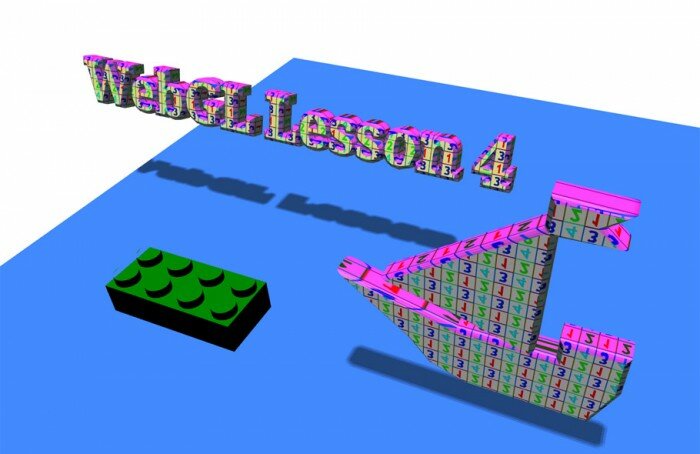







WebGL is a great thing. It’s a very perspective technology for web developers. Could you tell about WebGL for games development? (Sorry for my English, I’m from Russia)
Hi Yevgeniy,
You can consider our lessons about WebGL as the continuation of the series about the game development (as we started earlier)
Hello. I find your tutorials very helpful. How do I include texture and material data with my .obj file? I have one that I have made that has been UV mapped.
Thank you
Keith
Hi Keith,
We will talk about custom texturing of objects (including work with UV mapping) in our next tutorials.