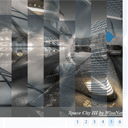
Fancy Image gallery – jqFancyTransitions
In our new tutorial I would like to show you how to create a nice looking photo gallery with transition effects. I’m going to use a ready jQuery plugin – jqFancyTransitions. It is easy and effective jQuery plugin to display photos as photo slideshow with fancy transition effects (wave, zipper and curtain). There are a lot of ways to customize the result. All the possible options will be published at the end of this article.
Live Demo
[sociallocker]
download in package
[/sociallocker]
Ok, let’s download the source files and start coding !
Step 1. HTML
Firstly, in order to use this gallery we should add all the necessary styles and scripts in the header section:
<!-- add styles --> <link href="css/main.css" rel="stylesheet" type="text/css" /> <!-- add scripts --> <script src="http://code.jquery.com/jquery-1.7.1.min.js"></script> <script src="js/jqFancyTransitions.1.8.min.js"></script> <script src="js/main.js"></script>
Then, we can prepare an easy html markup of our photo gallery with several photos:
<div id="gallery">
<img src="images/pic1.jpg" alt="<i>A look to New Jersey <a href='http://1x.com/photo/53587'>by Hannes Cmarits</a></i>" />
<img src="images/pic2.jpg" alt="<i>Reflections [color] <a href='http://1x.com/photo/20045'>by Sven Fennema</a></i>" />
<img src="images/pic3.jpg" alt="<i>Silk <a href='http://1x.com/photo/45014'>by Bryan Jolly</a></i>" />
<img src="images/pic4.jpg" alt="<i>Space City III <a href='http://1x.com/photo/31495'>by WisoNet</a></i>" />
<img src="images/pic5.jpg" alt="<i>Forms and reflections <a href='http://1x.com/photo/30093'>by Sven Fennema</a></i>" />
<img src="images/pic6.jpg" alt="<i>Skyarena <a href='http://1x.com/photo/19329'>by Luis Romero</a></i>" />
</div>
There are six images, each of them has alt attribute, afterward, the value of this attribute will be converted into title for every photo, as you can see – we can use html entities here.
Step 2. CSS
css/main.css
In order to produce good result, I had to customize our gallery:
.ft-title {
background-color: rgba(128, 128, 128, 0.8) !important;
font-size: 18px;
font-weight: bold;
height: 37px;
line-height: 40px;
margin-right:10px;
text-align: right;
width: 100%;
}
.ft-title a {
color: #fff;
}
.ft-prev, .ft-next {
/* CSS3 transform */
-webkit-transition: all 0.2s ease-in-out 0s;
-moz-transition: all 0.2s ease-in-out 0s;
-o-transition: all 0.2s ease-in-out 0s;
-ms-transition: all 0.2s ease-in-out 0s;
transition: all 0.2s ease-in-out 0s;
}
.ft-prev {
background-color: rgba(128, 128, 128, 0.5);
border-color: transparent #0072BC transparent transparent;
border-radius: 0 30px 30px 0;
border-style: solid;
border-width: 30px;
height: 0;
overflow: hidden;
width: 0;
}
.ft-next {
background-color: rgba(128, 128, 128, 0.5);
border-color: transparent transparent transparent #0072BC;
border-radius: 30px 0 0 30px;
border-style: solid;
border-width: 30px;
overflow: hidden;
width: 0;
height: 0;
}
.ft-prev:hover {
border-right-color: #00548b;
}
.ft-next:hover {
border-left-color: #00548b;
}
#ft-buttons-gallery a:link, #ft-buttons-gallery a:visited {
background-color: #F5F5F5;
border: 1px solid #EBEBEB;
color: #0072BC;
font-weight: normal;
margin-left: 10px;
padding: 2px 7px;
text-decoration: none;
width: 22px;
}
#ft-buttons-gallery a.ft-button-gallery-active {
background-color: #DDEEFF;
border: 1px solid #BBDDFF;
color: #0072BC;
cursor: default;
margin-left: 10px;
padding: 2px 7px;
text-decoration: none;
}
There are styles for the customized title area, prev and next buttons and for pagination.
Step 3. JS
js/main.js
Now, we have to initialize our photo gallery:
js/main.js
$(function(){
$('#gallery').jqFancyTransitions({
effect: 'zipper', // wave, zipper, curtain
width: 850, // width of panel
height: 600, // height of panel
strips: 15, // number of strips
delay: 3000, // delay between images in ms
stripDelay: 20, // delay beetwen strips in ms
titleOpacity: 0.8, // opacity of title
titleSpeed: 2000, // speed of title appereance in ms
position: 'curtain', // top, bottom, alternate, curtain
direction: 'fountainAlternate', // left, right, alternate, random, fountain, fountainAlternate
navigation: true, // prev and next navigation buttons
links: false // show images as links
});
})
Everything is very easy, isn’t it? You can follow this link in order to find an official demonstration and documentation.
Step 4. Images
All the gallery images are in ‘images’ folder.
jqFancyTransitions params
You can use the next properties to ininialize this plugin:
| Param | Type | Default | Description |
|---|---|---|---|
| effect | string | Transition effect, possible values are: wave, zipper and curtain | |
| width | int | 500 | Panel width |
| height | int | 332 | Panel height |
| strips | int | 10 | Strips amount |
| delay | int | 5000 | Delay between images in ms |
| stripDelay | int | 50 | Delay beetwen strips in ms |
| titleOpacity | float | 0.7 | Title’s opacity |
| titleSpeed | int | 1000 | Speed of title appereance in ms |
| position | string | alternate | Strips position: top, bottom, alternate, curtain |
| direction | string | fountainAlternate | Strips direction: left, right, alternate, random, fountain, fountainAlternate |
| navigation | boolean | false | Display prev-next navigation buttons |
| links | boolean | false | Display images as links |
Live Demo
Conclusion
That is all for today. We have just created new photo gallery with jqFancyTransitions. I hope that everything have been easy for you and you like our result. Good luck!


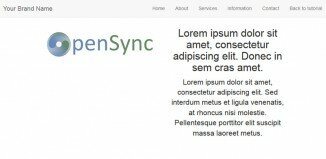





I am having problems with the number buttons underneath the gallery. It only shows one button with the number of pictures loaded on it. Any ideas what this could be?
Thank you for the tutorial, it helped me a ton.
Hi Frank,
As I know – this is ‘navigation’. If you use 5 photos in this gallery, you should have 5 different buttons underneath the gallery (1, 2, 3, 4, 5).
Hi, can i ask you a question? There is a mod that allow you to delay the first animation (something like 10 seconds and start the animations)?
Thanks,
sorry about my english
Hi Mattia,
Basically, you can easily use ‘setTimeout’ function to add this delay
Any time I add the navigation: true to the options, it stops the animations. If I set this to false, everything works fine. Any ideas?
Hi Michael,
Unfortunately I can not confirm it, please check your syntax