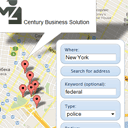
Google Places API – practice
Do you use google maps? I am sure that yes. Have you ever tried ‘Search nearby’ function here? I like this feature and today I will show you how you can develop similar script. We will use ordinary google maps plus extra library – Places (in order to use Google Places API). Our script will be able to search for address, objects, and also you can refine your search with extra params like: keyword, type and radius.
Here you can try live demonstration, and download the sources.
Live Demo
[sociallocker]
download in package
[/sociallocker]
Ok, download the example files and lets start coding togetger!
Step 1. HTML Markup
Please create new empty html file, put basic headers and then put next code in the header section:
<script type="text/javascript" src="https://www.google.com/jsapi"></script> <script type="text/javascript" src="http://maps.googleapis.com/maps/api/js?libraries=places&sensor=false"></script> <script src="js/script.js"></script>
We have linked necessary libraries (main google library with extra library – Places) and our main script.js file (where we will put all necessary custom javascript code). Now, please put next code into body section:
index.html
<div id="gmap_canvas"></div>
<div class="actions">
<div class="button">
<label for="gmap_where">Where:</label>
<input id="gmap_where" type="text" name="gmap_where" /></div>
<div id="button2" class="button" onclick="findAddress(); return false;">Search for address</div>
<div class="button">
<label for="gmap_keyword">Keyword (optional):</label>
<input id="gmap_keyword" type="text" name="gmap_keyword" /></div>
<div class="button">
<label for="gmap_type">Type:</label>
<select id="gmap_type">
<option value="art_gallery">art_gallery</option>
<option value="atm">atm</option>
<option value="bank">bank</option>
<option value="bar">bar</option>
<option value="cafe">cafe</option>
<option value="food">food</option>
<option value="hospital">hospital</option>
<option value="police">police</option>
<option value="store">store</option>
</select>
</div>
<div class="button">
<label for="gmap_radius">Radius:</label>
<select id="gmap_radius">
<option value="500">500</option>
<option value="1000">1000</option>
<option value="1500">1500</option>
<option value="5000">5000</option>
</select>
</div>
<input type="hidden" id="lat" name="lat" value="40.7143528" />
<input type="hidden" id="lng" name="lng" value="-74.0059731" />
<div id="button1" class="button" onclick="findPlaces(); return false;">Search for objects</div>
</div>
First element (gmap_canvas) is main google map canavas object. And then – simple HTML form (of our custom filter).
Step 2. CSS
I think that now we can prepare nice styles for our demonstration page:
#gmap_canvas {
height: 700px;
position: relative;
width: 900px;
}
.actions {
background-color: #FFFFFF;
bottom: 30px;
padding: 10px;
position: absolute;
right: 30px;
z-index: 2;
border-top: 1px solid #abbbcc;
border-left: 1px solid #a7b6c7;
border-bottom: 1px solid #a1afbf;
border-right: 1px solid #a7b6c7;
-webkit-border-radius: 12px;
-moz-border-radius: 12px;
border-radius: 12px;
}
.actions label {
display: block;
margin: 2px 0 5px 10px;
text-align: left;
}
.actions input, .actions select {
width: 85%;
}
.button {
background-color: #d7e5f5;
background-image: -webkit-gradient(linear, left top, left bottom, color-stop(0%, #d7e5f5), color-stop(100%, #cbe0f5));
background-image: -webkit-linear-gradient(top, #d7e5f5, #cbe0f5);
background-image: -moz-linear-gradient(top, #d7e5f5, #cbe0f5);
background-image: -ms-linear-gradient(top, #d7e5f5, #cbe0f5);
background-image: -o-linear-gradient(top, #d7e5f5, #cbe0f5);
background-image: linear-gradient(top, #d7e5f5, #cbe0f5);
border-top: 1px solid #abbbcc;
border-left: 1px solid #a7b6c7;
border-bottom: 1px solid #a1afbf;
border-right: 1px solid #a7b6c7;
-webkit-border-radius: 12px;
-moz-border-radius: 12px;
border-radius: 12px;
-webkit-box-shadow: inset 0 1px 0 0 white;
-moz-box-shadow: inset 0 1px 0 0 white;
box-shadow: inset 0 1px 0 0 white;
color: #1a3e66;
font: normal 11px "Lucida Grande", "Lucida Sans Unicode", "Lucida Sans", Geneva, Verdana, sans-serif;
line-height: 1;
margin-bottom: 5px;
padding: 6px 0 7px 0;
text-align: center;
text-shadow: 0 1px 1px #fff;
width: 150px;
}
.button:hover {
background-color: #ccd9e8;
background-image: -webkit-gradient(linear, left top, left bottom, color-stop(0%, #ccd9e8), color-stop(100%, #c1d4e8));
background-image: -webkit-linear-gradient(top, #ccd9e8, #c1d4e8);
background-image: -moz-linear-gradient(top, #ccd9e8, #c1d4e8);
background-image: -ms-linear-gradient(top, #ccd9e8, #c1d4e8);
background-image: -o-linear-gradient(top, #ccd9e8, #c1d4e8);
background-image: linear-gradient(top, #ccd9e8, #c1d4e8);
border-top: 1px solid #a1afbf;
border-left: 1px solid #9caaba;
border-bottom: 1px solid #96a3b3;
border-right: 1px solid #9caaba;
-webkit-box-shadow: inset 0 1px 0 0 #f2f2f2;
-moz-box-shadow: inset 0 1px 0 0 #f2f2f2;
box-shadow: inset 0 1px 0 0 #f2f2f2;
color: #163659;
cursor: pointer;
}
.button:active {
border: 1px solid #8c98a7;
-webkit-box-shadow: inset 0 0 4px 2px #abbccf, 0 0 1px 0 #eeeeee;
-moz-box-shadow: inset 0 0 4px 2px #abbccf, 0 0 1px 0 #eeeeee;
box-shadow: inset 0 0 4px 2px #abbccf, 0 0 1px 0 #eeeeee;
}
Step 3. JS
Now, it’s time to create an empty file ‘js/script.js’ and put the next code inside:
var geocoder;
var map;
var markers = Array();
var infos = Array();
function initialize() {
// prepare Geocoder
geocoder = new google.maps.Geocoder();
// set initial position (New York)
var myLatlng = new google.maps.LatLng(40.7143528,-74.0059731);
var myOptions = { // default map options
zoom: 14,
center: myLatlng,
mapTypeId: google.maps.MapTypeId.ROADMAP
};
map = new google.maps.Map(document.getElementById('gmap_canvas'), myOptions);
}
// clear overlays function
function clearOverlays() {
if (markers) {
for (i in markers) {
markers[i].setMap(null);
}
markers = [];
infos = [];
}
}
// clear infos function
function clearInfos() {
if (infos) {
for (i in infos) {
if (infos[i].getMap()) {
infos[i].close();
}
}
}
}
// find address function
function findAddress() {
var address = document.getElementById("gmap_where").value;
// script uses our 'geocoder' in order to find location by address name
geocoder.geocode( { 'address': address}, function(results, status) {
if (status == google.maps.GeocoderStatus.OK) { // and, if everything is ok
// we will center map
var addrLocation = results[0].geometry.location;
map.setCenter(addrLocation);
// store current coordinates into hidden variables
document.getElementById('lat').value = results[0].geometry.location.lat();
document.getElementById('lng').value = results[0].geometry.location.lng();
// and then - add new custom marker
var addrMarker = new google.maps.Marker({
position: addrLocation,
map: map,
title: results[0].formatted_address,
icon: 'marker.png'
});
} else {
alert('Geocode was not successful for the following reason: ' + status);
}
});
}
// find custom places function
function findPlaces() {
// prepare variables (filter)
var type = document.getElementById('gmap_type').value;
var radius = document.getElementById('gmap_radius').value;
var keyword = document.getElementById('gmap_keyword').value;
var lat = document.getElementById('lat').value;
var lng = document.getElementById('lng').value;
var cur_location = new google.maps.LatLng(lat, lng);
// prepare request to Places
var request = {
location: cur_location,
radius: radius,
types: [type]
};
if (keyword) {
request.keyword = [keyword];
}
// send request
service = new google.maps.places.PlacesService(map);
service.search(request, createMarkers);
}
// create markers (from 'findPlaces' function)
function createMarkers(results, status) {
if (status == google.maps.places.PlacesServiceStatus.OK) {
// if we have found something - clear map (overlays)
clearOverlays();
// and create new markers by search result
for (var i = 0; i < results.length; i++) {
createMarker(results[i]);
}
} else if (status == google.maps.places.PlacesServiceStatus.ZERO_RESULTS) {
alert('Sorry, nothing is found');
}
}
// creare single marker function
function createMarker(obj) {
// prepare new Marker object
var mark = new google.maps.Marker({
position: obj.geometry.location,
map: map,
title: obj.name
});
markers.push(mark);
// prepare info window
var infowindow = new google.maps.InfoWindow({
content: '<img src="' + obj.icon + '" /><font style="color:#000;">' + obj.name +
'<br />Rating: ' + obj.rating + '<br />Vicinity: ' + obj.vicinity + '</font>'
});
// add event handler to current marker
google.maps.event.addListener(mark, 'click', function() {
clearInfos();
infowindow.open(map,mark);
});
infos.push(infowindow);
}
// initialization
google.maps.event.addDomListener(window, 'load', initialize);
Let me comment this code a bit. During initialization, we prepare empty Geocoder object, then we set initial position to NewYork city, and finally we initialize Map object with our params. In the moment when we click ‘Search for address’ button, our script uses our geocoder to locate necessary address at the map. If we get some results – we take first result and put it as Marker at the map. Now, we can start searching for local objects with using of Places API. Please pay attention to ‘findPlaces’ function. As first, the script collects all selected params (type, radius, optional keyword), then it prepares request object, and sends it to PlacesService. As callback, I set ‘createMarkers’ function, this function will draw search result objects as Markers at our map. Everything is easy and logical, isn’t it?
Live Demo
Conclusion
I beleive that the ‘google maps’ have a very great future. I hope that you like our tutorials. Welcome back!

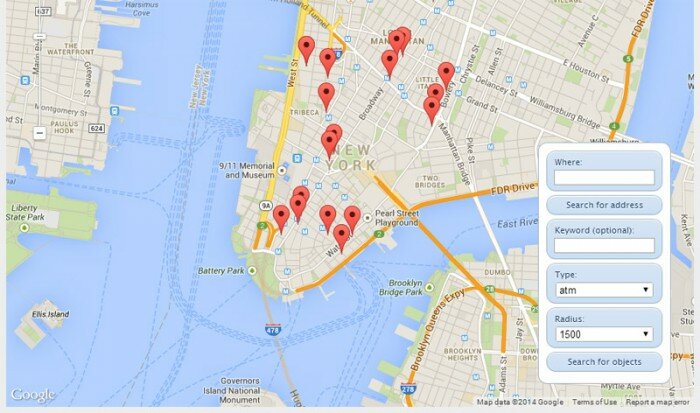







Large, clean and and necessary work!
Especially liked the fact that to find the desired category of infrastructure can be based on your actual location.
Everything happens very quickly.
Thanks for the great work!
Hi, it’s great thing! But pls help me to solve so,e problem…
When I put my geolocation (lat & long) in Greece. it does’n work. At which XML or SQL database it is looking for objects? Maybe I need some other additions in script?
Thank you!
BR, Roland
Hello Roland,
First, I’d like to inform that we have to make few corrections in our script (because google changed API few months ago). Now they provide new geometry.location.Xa and geometry.location.Ya variables instead old geometry.location.$a and geometry.location.ab.
Regarding your question- no, you don’t need to add anything into the script, please pay attention to ‘function findPlaces’
As you can see, we use ‘google.maps -> search’ function to search (over google’s database of course).
Dear Admin,
Thank you for your reply.
As I see, I must to create my own database and also have to wait any changes at this article… because I’m not so profi in scripts))…
Maybe soon we will have better news…
Thank you for very informative site!
BR, Roland
Hello Roland again, I’m not sure that you have to create your own database with coordinates (but you can of course if you need). As I told – when you search for an object here, this script performs search in google of course (using API). So we don’t have to worry a lot about these objects. But in case if you want to create own custom searchable objects – you can implement search also over your own database. In the same time – you can add your new custom object to global google map too.
When I select ‘Create new map’ the initial position in the map is New York. How can I change this (in the source)?
how can i get the users location instead of the default location (New York)
Hi Sammie,
Default map positions is in initialization code:
var myLatlng = new google.maps.LatLng(40.7143528,-74.0059731);
40 and -74 are positions of NY
Don’t forget to change the value of the hidden variables in the index.html too. You’ll find them in line 50 and 51. In addition change the js script according to the comment of TSEGAYE.
Nice post!
If anyone is intersted to know how to integrate google places API with Wikipedia and Wikitravel please check this out
http://braintechie.blogspot.co.uk/2012/11/integrating-google-places-apis-with.html
Hi,
Thanks for taking the time to write this tut! This is just what we need for our project!
I think the lat/long function calls might have changed over time. Use this in order to update with new location and get the findaddres() to work. Not Xa or Ya anymore.
// store current coordinates into hidden variables
document.getElementById('lat').value = results[0].geometry.location.lat();
document.getElementById('lng').value = results[0].geometry.location.lng();
Hello Tsegaye,
Yes, you are right. Right now it is not so necessary to use them as variables, it is also possible to obtain both params as functions.
Looks very good!
Only remark: on changing the address (f.i., choose ‘san diego’) in the ‘where’ box, it won’t find anything anymore (displaying ‘Sorry, nothing is found’), even when switching back to the original coordinates. How come?
Hi Jim, please read comments sometimes, Tsegaye is already answered to this question (what to do to fix it)
Great tutorial! However, after using the ‘where’ or ‘keyword’, I get the error ‘sorry, nothing is found’,.
Hi cheer admin,
It seems to work only with new york ? I don’t achieve to have other city result.
But great job dude !
Why only with NY? No of course, it works well with any locations.
Corrected ;)
It was only the latitude and longitude
Sorry :)
Yes, exactly.
Here, we are setting a latitude and longitude of new york to begin with. If I want to automatically get the location of the user, how should I change the code ?
Hi, yes, there are NY coordinates on the line 11, you can try to use this method:
var geocoder = new google.maps.Geocoder();
if(google.loader.ClientLocation) {
loc.lat = google.loader.ClientLocation.latitude;
loc.lng = google.loader.ClientLocation.longitude;
}
how can i use my current position in searching for place around me with the google places API
Yes, it is possible, please refer to my comment to Indranil
Thanks for the great post, very helpful.
Dear Admin bro,
I wanna show the catagory on my place ‘dhaka’.
Because, after searching, no places isnt showing the objects/places. Then what should I do ??
Hi Nirjhar,
I updated it today, as I mentioned before, .Xa and .Ya variables were omitted, and we should use .lat() and .lng() instead of them.
Awesome work here! However I’m getting the ZERO_RESULTS and cannot get past it. API key is set with places turned on and console logs a proper request object with lat/lon, 5000 radius and type: “food”. I don’t get it… Any help would be great!
Hi Ben, you had to use:
// store current coordinates into hidden variables
document.getElementById(‘lat’).value = results[0].geometry.location.lat();
document.getElementById(‘lng’).value = results[0].geometry.location.lng();
it was useful example to understand google api, thx!
Thanks for a very useful and clear tutorial. Just what I am looking for. Please one question on guidance. How can I calculate the distance from my location to a place in miles and output it on a list? Any pointers will be appreciated.
Hi Kelly,
For example, you can use:
google.maps.geometry.spherical.computeDistanceBetween (latLngA, latLngB);
I changed code to below
// store current coordinates into hidden variables
document.getElementById(‘lat’).value = results[0].geometry.location.lat();
document.getElementById(‘lng’).value = results[0].geometry.location.lng();
Still i am not getting any search result..Always gives alert message “sorry,nothing is found”.
In both cases while changing the code and even not changing the code it gives same alert message “sorry,nothing is found”
Could you please send me correct source code which is working fully.
Hi Kumar,
It should work, just check our online demo, I made the same changes, and it works now.
Hi,
I first want to make sure that the code in step 2 is to be included in body of the index.html. After I executed index.html, I am unable to see the canvas. all it shows is
Where:
Search for address
Keyword (optional):
Type:
Radius:
Search for objects
#gmap_canvas { height: 700px; position: relative; width: 900px; } .actions { background-color: #FFFFFF; bottom: 30px; padding: 10px; position: absolute; right: 30px; z-index: 2; border-top: 1px solid #abbbcc; border-left: 1px solid #a7b6c7; border-bottom: 1px solid #a1afbf; border-right: 1px solid #a7b6c7; -webkit-border-radius: 12px; -moz-border-radius: 12px; border-radius: 12px; } .actions label { display: block; margin: 2px 0 5px 10px; text-align: left; } .actions input, .actions select { width: 85%; } .button { background-color: #d7e5f5; background-image: -webkit-gradient(linear, left top, left bottom, color-stop(0%, #d7e5f5), color-stop(100%, #cbe0f5)); background-image: -webkit-linear-gradient(top, #d7e5f5, #cbe0f5); background-image: -moz-linear-gradient(top, #d7e5f5, #cbe0f5); background-image: -ms-linear-gradient(top, #d7e5f5, #cbe0f5); background-image: -o-linear-gradient(top, #d7e5f5, #cbe0f5); background-image: linear-gradient(top, #d7e5f5, #cbe0f5); border-top: 1px solid #abbbcc; border-left: 1px solid #a7b6c7; border-bottom: 1px solid #a1afbf; border-right: 1px solid #a7b6c7; -webkit-border-radius: 12px; -moz-border-radius: 12px; border-radius: 12px; -webkit-box-shadow: inset 0 1px 0 0 white; -moz-box-shadow: inset 0 1px 0 0 white; box-shadow: inset 0 1px 0 0 white; color: #1a3e66; font: normal 11px “Lucida Grande”, “Lucida Sans Unicode”, “Lucida Sans”, Geneva, Verdana, sans-serif; line-height: 1; margin-bottom: 5px; padding: 6px 0 7px 0; text-align: center; text-shadow: 0 1px 1px #fff; width: 150px; } .button:hover { background-color: #ccd9e8; background-image: -webkit-gradient(linear, left top, left bottom, color-stop(0%, #ccd9e8), color-stop(100%, #c1d4e8)); background-image: -webkit-linear-gradient(top, #ccd9e8, #c1d4e8); background-image: -moz-linear-gradient(top, #ccd9e8, #c1d4e8); background-image: -ms-linear-gradient(top, #ccd9e8, #c1d4e8); background-image: -o-linear-gradient(top, #ccd9e8, #c1d4e8); background-image: linear-gradient(top, #ccd9e8, #c1d4e8); border-top: 1px solid #a1afbf; border-left: 1px solid #9caaba; border-bottom: 1px solid #96a3b3; border-right: 1px solid #9caaba; -webkit-box-shadow: inset 0 1px 0 0 #f2f2f2; -moz-box-shadow: inset 0 1px 0 0 #f2f2f2; box-shadow: inset 0 1px 0 0 #f2f2f2; color: #163659; cursor: pointer; } .button:active { border: 1px solid #8c98a7; -webkit-box-shadow: inset 0 0 4px 2px #abbccf, 0 0 1px 0 #eeeeee; -moz-box-shadow: inset 0 0 4px 2px #abbccf, 0 0 1px 0 #eeeeee; box-shadow: inset 0 0 4px 2px #abbccf, 0 0 1px 0 #eeeeee; }
**one issue i would like to bring to notice is that when saving the .js file it said a file name cannot contain ‘/’
So i saved the file as jsScript.js
and in index.html i changed the header to
hust changed the src according to the file name i gave.
Can you please tell me why can I not see the canvas and when I am typing a place name it says ‘Zero Results’. Please help me with what is happening.
Hello,
I didn’t ask to copy all the CSS styles as is into the body of the page. This is mistake, you had to prepare a new CSS file and put all the styles into it (and then – to attach this file). Or, it also possible, that you could add the css styles like the following:
<style>
CSS code is here
</style>
Also,
as you said in one of the comments
// store current coordinates into hidden variables
document.getElementById(‘lat’).value = results[0].geometry.location.lat();
document.getElementById(‘lng’).value = results[0].geometry.location.lng();
should be implemented if we get zero results,
But the the above code has the same thing. What else is to be modified?
You shouldn’t worry about it anymore, I already fixed the script that time when I posted this comment
The results don’t seem right to me. I’m getting only 1 result for a bar in Bridport, England, and also I think a lot are missing when I check the zip 33410 for bars. What does the radius use? It doesn’t appear to be miles
Hi Ott,
Please pay attention that the Radius param is used on line 87 of our script:
radius — Defines the distance (in meters) within which to return Place results. The maximum allowed radius is 50?000 meters.
Hi Andrew,
This is awesome! It works fine when tested in my laptop. However, when tested in googlecode server
it does not display the New York map. When using geolocation it displays fine selecting my location.
Is it because Google API uses extra libraries and this may not be installed in googlecode server? You can check
it out as follows:
https://bsn-wallet.googlecode.com/svn/trunk/GPS/index.html
The New York map does not display neither if you do a selection in Container “Where” Box. Click on the “Try It”
and you will get your current location.
Thanks again, bro
Hi Andrew,
Unfortunately, Firebug shows several errors on your page – just check for them yourself. At least, why did you put different CSS code (which is not complete) between header html tags? Please double check your code.
Excellent post, thanks.
Hi, thanks for your work. When I try the demo and click on a red marker no bubble pops up. I’m using an android tablet if that matters? any ideas? thanks
Hi Stan,
I am not sure how it is related with tablets. Have you tried clicking your mouse on the computer? Because mobile devices support other events (touch).
hello i am not able to find places nearer to entered location. please guide me where is mistake in given example.
Hello, probably nothing was found nearly your entered location, try another location, maybe a bigger city
I have spent many hour trying to learn Google maps API – have learned more from your website than the Google website -Thank you
However, there is always a but – I have tried for days to Add a another Keyword search, in addition to your keyword search, in the form of a “select – options” drop-down menu for a quick pick of a limited keyword search option, for a website specific subject matter while leaving a “open” keyword search available for convenience to the user. However, all my JS attempts fail. Any attempt results in the top (first) input on the html page to be accepted for the keyword search – ignoring the second input of a keyword. Thought it might be caused by the “gmap_keyword” being an ID not a class, have tried to reset or clear the value – with on onclick entry with & without Jquery – -but alas, my attempts fail and my ibuprofen bottle is almost empty.
Can any one help or point me in the right direction (like stackoverflow page) or is what I am trying to do not possible?
Thank you again Andy, will visit again & recommend you website to others.
T.
Hello T, in your case, you just need to pay attention how the keyword is used in this demo:
var keyword = document.getElementById(‘gmap_keyword’).value;
if (keyword) {
request.keyword = [keyword];
}
As you can see – it is used once, to define the keyword for the request.keyword. If you override value of this variable (from your second field – selector), it will search for the value of this selector.
Hi Andrey
can u please help me to build a script like http://www.indiaproperty.com/nirala-aspire-in-noida-extn-greater-noida-pl3835704?fr=delhvt. please provide me script
Hello, if you need me to create a website like you shown, you always can consider to hire me to build it
I have copied your code as it is, but google map is not displaying.Help me to solve problem
Hello, I recommend that you open your browser’s console and check if there are any javascript errors (for example – in Firebug)
I downloaded your sources and opened in my browser. It worked in NY. If I changed the location, I couldn’t find any types of places. However, I did the same thing on your live demo. It worked. Any ideas? Thanks.
Hi Lok, try to change to a bigger city (or even – capital) – it should work properly.