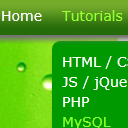
CSS3 Dropdown Menu #2 tutorial. This is our second drop down menu. Today it is in the green palette. The menu will include a submenus that will slide when we hovering the parent elements. That menu will good for green palette templates. And of course – no any JS – only pure CSS. Since this menu is made using CSS3 – it renders perfect on Firefox, Chrome and Safari browsers (possible last Opera will support it too). And, as I read, transitions have been billed to be included in IE10.
Here are final result (what we will creating):
Here are samples and downloadable package:
Live Demo
[sociallocker]
download in package
[/sociallocker]
Ok, download the example files and lets start coding !
Step 1. HTML
As usual, we start with the HTML. Here are html with our menu.
index.html
<!DOCTYPE html PUBLIC "-//W3C//DTD XHTML 1.0 Strict//EN" "http://www.w3.org/TR/xhtml1/DTD/xhtml1-strict.dtd">
<html xmlns="http://www.w3.org/1999/xhtml" xml:lang="en">
<head>
<link rel="stylesheet" href="css/style.css" type="text/css" media="all">
<title>CSS3 drop down menu #2</title>
</head>
<body>
<div class="example">
<ul id="nav">
<li><a href="https://www.script-tutorials.com/">Home</a></li>
<li><a href="https://www.script-tutorials.com/">Tutorials</a>
<div>
<ul>
<li><a href="https://www.script-tutorials.com/category/html-css/">HTML / CSS</a></li>
<li><a href="https://www.script-tutorials.com/category/jquery/">JS / jQuery</a></li>
<li><a href="https://www.script-tutorials.com/category/php/">PHP</a></li>
<li><a href="https://www.script-tutorials.com/category/mysql/">MySQL</a></li>
<li><a href="https://www.script-tutorials.com/category/xslt/">XSLT</a></li>
<li><a href="https://www.script-tutorials.com/category/ajax/">Ajax</a></li>
</ul>
</div>
</li>
<li><a href="https://www.script-tutorials.com/category/resources/">Resources</a>
<div>
<ul>
<li><a href="https://www.script-tutorials.com/category/php/">PHP</a></li>
<li><a href="https://www.script-tutorials.com/category/mysql/">MySQL</a></li>
<li><a href="https://www.script-tutorials.com/category/xslt/">XSLT</a></li>
<li><a href="https://www.script-tutorials.com/category/ajax/">Ajax</a></li>
</ul>
</div>
</li>
<li><a href="https://www.script-tutorials.com/category/resources/">Other pages</a>
<div>
<ul>
<li><a href="#">Page 1</a></li>
<li><a href="#">Page 2</a></li>
<li><a href="#">Page 3</a></li>
<li><a href="#">Page 4</a></li>
<li><a href="#">Page 5</a></li>
</ul>
</div>
</li>
<li><a href="https://www.script-tutorials.com/about/">About</a></li>
<li><a href="https://www.script-tutorials.com/xxxxxxxxxxx/">Go Back To The Tutorial</a></li>
<li class="pad"></li>
</ul>
</div>
</body>
</html>
Step 2. CSS
Here are used CSS styles. First two selectors (you can skip it) belong to our demo page. All rest – belong to menu.
css/style.css
/* demo page styles */
body {
background:#eee;
margin:0;
padding:0;
}
.example {
position:relative;
background:#fff url(../images/background.jpg);
width:670px;
height:470px;
border:1px #000 solid;
margin:20px auto;
padding:15px;
border-radius:3px;
-moz-border-radius:3px;
-webkit-border-radius:3px;
}
/* main menu styles */
#nav,#nav ul {
font-family:verdana;
list-style:none;
margin:0;
padding:0;
position:relative;
}
#nav {
height:50px;
left:0;
overflow:hidden;
top:0;
}
#nav li {
float:left;
position:relative;
z-index:10;
}
#nav li a {
background:url(../images/bg-menu.png) no-repeat center top;
color:#fff;
display:block;
float:left;
font-size:14px;
height:51px;
line-height:40px;
padding:0 10px;
position:relative;
text-decoration:none;
z-index:20;
}
#nav li:first-child a {
background:url(../images/bg-menu.png) no-repeat left top;
padding-left:35px;
}
#nav li ul li:first-child a {
background-image:none;
padding-left:10px;
}
#nav li.pad {
background:url(../images/bg-menu.png) no-repeat right top;
display:block;
height:51px;
width:35px;
}
#nav ul {
background:#009900;
height:auto;
padding:10px 0;
position:absolute;
top:-115px;
width:180px;
z-index:1;
border-radius:8px; /*some css3*/
-moz-border-radius:8px;
-webkit-border-radius:8px;
transition:0.8s ease-in-out;
box-shadow:2px 2px 3px rgba(0, 0, 0, 0.5);
-moz-box-shadow:2px 2px 3px rgba(0, 0, 0, 0.5);
-webkit-box-shadow:2px 2px 3px rgba(0, 0, 0, 0.5);
-moz-transition:0.8s ease-in-out;
-o-transition:0.8s ease-in-out;
-webkit-transition:all 0.8s ease-in-out;
}
#nav ul li {
width:180px;
}
#nav ul li a {
background:transparent;
height:20px;
line-height:20px;
width:160px;
}
#nav:hover {
height:200px;
}
#nav li:hover ul {
-moz-transform:translate(0,161px); /*some css3*/
-o-transform:translate(0,161px);
-webkit-transform:translate(0,161px);
transform: translate(0,161px);
}
#nav a:hover,#nav li:hover > a {
color:#99ff33;
}
Step 3. Images
Our menu using only single image to reach custom background with and fading effect. Second image – just some green background for our demo.


Live Demo
Conclusion
Hope you enjoyed with this tutorial, don’t forget to tell thanks and leave a comment :) Good luck!

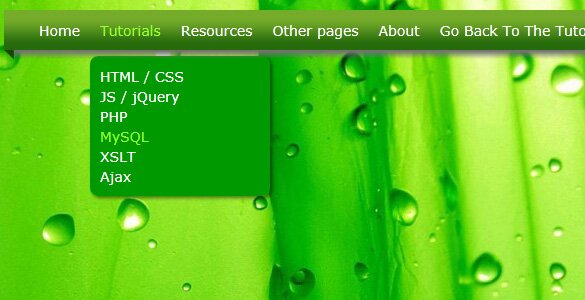



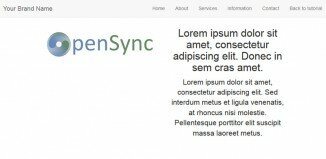





Simple n cool, Thanks
Really cool. Tanks a lot!!!
This is wonderful, I’ve been searching for something like this for several days.
Thank you.
Very good example but I have a question to the browser explorer 9 does not work you would have to add the code to make it work
cool dropdown menu without javascript or jquery, nice tutorial…
Thank you. I have a queqtion : is not work with IE ? can you help me ?
Hi Samir,
It works in IE10, but yes, unfortunately we forgot to include
transform: translate(0,161px);
property for the ‘#nav li:hover ul’ selector, please add it
Simple and cool. How do I extend this to accomodate multi-level menu
Hi,
is very nice, i put the code, simply “-transform: translate(0,161px);” in ‘#nav li:hover ul’ but dont work in IE
some help?
Thank you.
Hi Mihai,
You should use
transform: translate(0,161px);
instead of
– transform: translate(0,161px);
(it works for IE10)