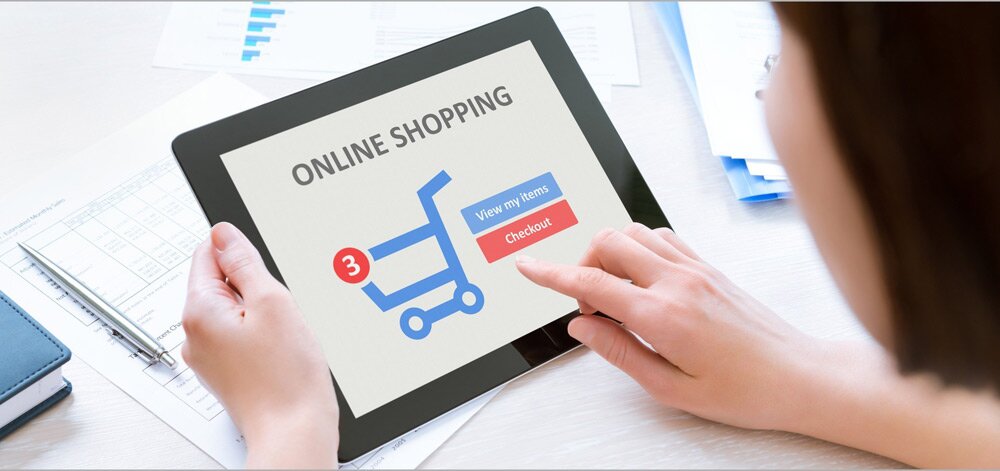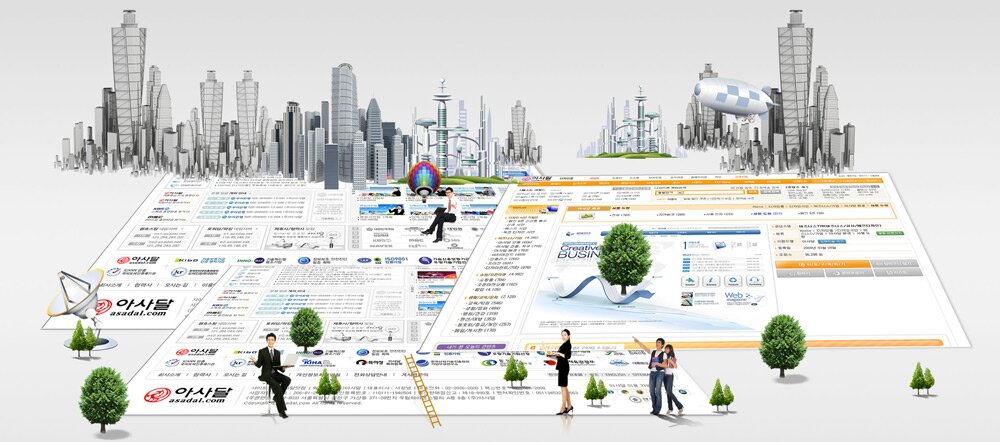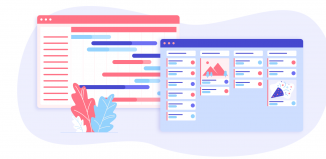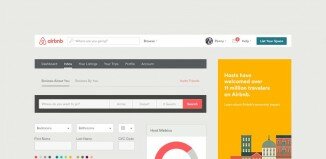Start Your Own Business Using WordPress for an Online Store
Maybe you are a budding entrepreneur or a stay-at-home parent looking for ways to make some extra cash. Or maybe you just told your boss to “take this job and shove it,” and now you’re suddenly looking for new employment. Whatever the reason, you’ve decided to start your own business.
You’re not alone. According to the U.S. Bureau of Labor Statistics, there were about 15 million self-employed workers in April 2014. Overall, that accounts for close to 10 percent of the total workforce.
Your new business? An online store. However, you know next to nothing about web design. Coding? What the heck is coding? Luckily, you don’t need to know IT jargon to set up and operate your own online store. And while there are some costs associated with an online store, it’s minimal compared to starting up a bricks-and-mortar business.
You have WordPress to thank for this. Sure, you can find plenty of DIY sites that can get you set up with a professional-looking site in a relatively short amount of time, and many come with beautiful templates. But, simply put, WordPress is the program design experts and novices alike turn to time and time again. Yes, you’ll need a bit of technical know-how, particularly if you want some of the more advanced features. But it’s relatively easy to learn and figure out, especially with the plethora of online tutorials. Consider some of these statistics, courtesy of ManageWP:
- As of February 2014, 74.6 million sites depended on WordPress. Let that number percolate for a minute. As ManageWP points out, that’s one site per person in the country of Turkey. Of that total, nearly half is hosted on the free WordPress.com (which many small- to mid-sized businesses prefer).
- Technorati tracks more than 22 million sites. Of those sites, a whopping 48 percent use WordPress. That includes sites like Mashable, CNN, eBay and even The New York Times.
- Are you designing a site for non-English speakers? Then you’re in luck. WordPress comes in 40 translations – and they’re adding more.
Getting Started: .Com or .Org?
As Mashable says, the difference between .org or .com comes down to customization and flexibility. You have more freedom for blogging and uploading content with WordPress.org, while WordPress.com is a bit more restrictive and comes with the branded WordPress.com domain – although it’s said to be easier to use. With WordPress.org, you have software to download, which will be paired with a site hosted elsewhere. More advanced? Yes. But you get more options when you go with the .org route.
Both services are free. However, you need to buy a custom domain name and web hosting with the downloaded software, otherwise it’s unusable. Now comes the fun part: Picking a domain name.
- com
Think of your domain name like it’s a logo: It needs to be catchy and memorable. Remember, your website name is a major part of your branding efforts. You can visit a premium service provider such as Shopify to see how an online store looks like.
If you don’t already have a name for your new online store, then consider these tips for coming up with a catchy domain name:
- Make sure the name is unique: The last thing you want is a website name that’s easily confused with an already established brand. Sure, you might get some accidental traffic to your own site, but so will the other site. And the kind of accidental traffic you generate likely won’t be your target audience.
- Do some keyword research: Come up with a dozen or so terms or phrases, then pair them or add prefixes and suffixes for ideas.
- Keep it simple, short and easy to remember: You’ll lose potential viewers (and customers) with a name that’s hard to type in or remember. Instead, brainstorm ideas (with some keyword research) that are easy to remember. Short names are easy to type.
- Check for copyright infringement: Visit copyright.gov before you buy a domain name to ensure you’re not infringing on anyone’s copyright. You can also find several sites online that checks to see if your domain name is already taken.
Pick a Web Host
Next, you need a host for your online store. This is a company that will store your site on a server that makes your brand-spanking-new website available to all, for a fee. So, when someone types in the domain of your site into their browser, it sends a request to the host server, allowing them to view your site. There are thousands of hosting providers. Check for things like bandwidth, back-ups, server updates and support.
WordPress says most hosting options work fine, but it highlights three services that will work well with your site, including:
- Bluehost: Features include unlimited disk storage, unlimited monthly data transfer, 2,500 email addresses and auto-install.
- Dreamhost: Features include unlimited hosted domains, automatic updates, a free domain name, free add-ons, a two-week trial and one-click install.
- Laughing Squid: Features include cost-effective prices, stellar customer support and the support team will perform a default installation of your site.
Again, while WordPress will support most hosting providers, these three in particular ensure less expensive costs, special features that are difficult to find elsewhere and an overall smoother setup process, Mashable says.
Time to Install WordPress
If you’re not the most tech-savvy person in the world but think you can navigate through some semi-complicated steps, then try the no-click option. WordPress says it takes only five minutes and offers several tutorials. In WordPress, search for “installing WordPress.”
But if any of this makes you a bit squeamish, then use the one-click installer on WordPress. The email you received from your host should come with the URL to your control panel, along with the username and password. Look for the site building header, then click on the WordPress icon. You’ll be asked where to install WordPress; simply select your domain name.
You can typically skip the other steps and click on the complete button at the bottom of your page. Give it a few minutes to install. Now, you have a link to your new site, the control panel where you’ll make changes and your username and password.
Viola, now you have a new website. Next up? Picking out a theme.
Memorable, Professional Theme
You can buy amazing WordPress themes from other sites for a relatively inexpensive price, but don’t underestimate the options you have from WordPress. The directory includes more than 1,700 themes; pick one that suits your online store. WordPress comes with free themes and paid ones. The “premium” themes come with more options.
In the control pan, look under appearances, then themes, to pick one. Once you’ve picked out a theme – look for “featured” for a list of themes — click “install themes.” Next, click “activate.”
After it’s activated, look for “settings,” then click on “general.” From there, you’ll need to type in the site title and a tagline, like “Sally’s Clothing Boutique” and “Prices You Can Afford.” From there, go to “settings” and “permalinks.” Check the radio button, then save changes. What does this do? It gives your URLs a user-friendly name.
Plugins, Widgets and Setting Up Different Pages
You can’t add content just yet. You need plugins and widgets. A plugin is a program you can install to your site that gives it additional functionality, while widgets allow you to add blocks of content to various areas. Start by adding plugins, which you’ll find on your dashboard by clicking on “plugins” then “add new.” If you want your site SEO optimized, one must-have plugin is Yoast. Activate it and others. Also look for shopping cart plugins.
Now it’s on to adding pages and menus to your site. Start by making a list of the pages you’ll need (home page, services/prices, about, FAQ, etc.). Go to your dashboard, then click “pages” and “add new.” Of course, you should start with your home page. Give it a title, then add whatever content in the big field below. Once it’s ready, click on “publish.” Do the same for your other pages. Need to make a change? Simply click on “all pages,” then click on the page you want to change.
Next, add some widgets. Once you find some widgets, simply drag them to where you want them. Depending on your particular business, you may want widgets to add anything from social media feeds to contact info to testimonials to promotions.
Set Up Your Menu, Homepage and Other Pages
Now you need a main navigation bar so people can get to your various pages. In your dashboard, click on “appearances,” then “menus.” Give it a name. Next, go to “theme locations” and select your menu. After you hit “save,” then look for “pages.” This adds links to the menu. Put a check next to your pages, then select “add to menu.” You can drag the pages in any order you want, just be sure to save when you’re done.
But there’s a bit of a problem: The site does not look quite right. That’s because you need to assign the home page and other pages. Go to “appearance” and “themes,” then click on “customize.” Next, go to “static homepage” and click on “a static page.” Under “homepage,” select home. For other pages, select those pages and then “gallery.” Once you’re finished, hit save. This moves the other pages from the homepage to the gallery. Fill in the fields under site title and tagline, play around with the colors, and, if you’d like, replace the header image with your own (as long as it’s 940 pixels wide).
A word of caution about all this, however: While you can find plenty of tutorials, all touting quick and easy installation, you’ll likely spend several hours (or days) customizing it and playing around with it. When in doubt, check out what the competition does with its website. Either emulate it (design and/or functionality) or improve it on your own site. For newbies, a lot of it is trial-by-error, but it gets easier as you plug along.
Promote Your Site
Once your new WordPress site is up and running, now it’s time to add content. If you’re selling products, make sure you have clear, beautiful photos of your products (you may even have to hire a professional photographer if you can’t find quality, royalty free images).
As for the website content, make search it’s search engine optimized, or SEO. Remember those keywords you identified earlier in the process? Come up with some more, then use a keyword program that shows you the rankings of your keywords (you can find plenty of free and paid keyword programs). When writing your content, don’t overdo the keyword usage – this is called keyword stuffing, and you could be penalized for it.
When it comes to selling anything on your online store, it’s all about visitors. More visitors to your site means more leads, and more leads means more sales. Two of the best ways to drive traffic to your site comes from blogging and through social media. Consider these surprising nuggets about blogging and social media:
- Companies that blog generate nearly 70 percent more leads per month compared to those that don’t, according to various reports
- Blogging creates indexed pages and links. This leads to higher search rankings, meaning your site will be more visible.
- Don’t underestimate the power of social media sites like Twitter, Facebook, LinkedIn, Google+, Pinterest, etc. About six in 10 large companies say they have acquired customers through Twitter, according to various reports, while nearly seven in 10 Twitter users say they’re more likely to buy from brands they follow.
But blogging and social media aren’t the only ways to promote your online business, once it’s set up. High-value content also plays a big role in increasing traffic, like eBooks and webinars. You can set up these pieces of high-value content through WordPress so that you need to subscribe to your site to download the content. This not only positions you as a thought-leader in your industry, but it also creates a list of your targeted customer.
Above all, though, when you’re trying to turn your online site into a profitable business, it’s important to remember that it’s a marathon, not a sprint. You could get lucky right away; but chances are, you’ll have to work at it, see what works, what doesn’t, and adjust accordingly.