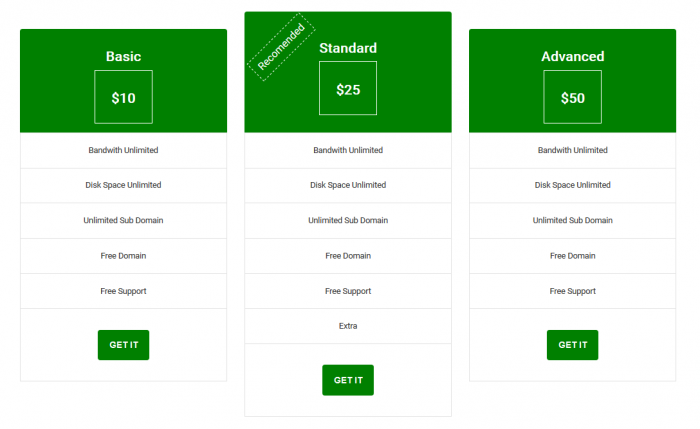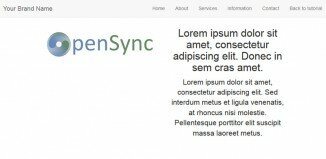Pricing tables are widely used on many websites. If you haven’t created pricing tables with bootstrap, our tutorial will be useful for you. Simple responsive pricing tables – they look great on all devices. On big screens, we see the entire table, three columns in a row. On small screens, they will be placed from top to down, listing all the features vertically. We will also try to minimize the number of custom styles.
HTML structure
To start – create an empty ‘index.html’ file and add the following markup code into it:
<!DOCTYPE html>
<html lang="en">
<head>
<meta charset="UTF-8">
<title>Responsive Pricing Table with Bootstrap | Script Tutorials</title>
<link rel="stylesheet" href="https://maxcdn.bootstrapcdn.com/bootstrap/3.3.5/css/bootstrap.min.css">
<link rel="stylesheet" href="css/style.css">
</head>
<body>
<section id="section-pricing" class="section-pricing">
<div class="container">
<div class="pricing-table">
<div class="row">
<!-- First package -->
<div class="col-md-4">
<div class="package">
<div class="header-package-1 text-center">
<h3>Basic</h3>
<div class="price"><h3>$10</h3></div>
</div>
<!-- details -->
<div class="package-features text-center">
<ul>
<li>Bandwith Unlimited</li>
<li>Disk Space Unlimited</li>
<li>Unlimited Sub Domain</li>
<li>Free Domain</li>
<li>Free Support</li>
</ul>
<div class="wrp-button text-center"><a href="#" class="btn standard-button">GET IT</a></div>
</div>
</div>
</div>
<!-- Second package -->
<div class="col-md-4">
<div class="package">
<div class="header-package-2 text-center">
<div class="recomended"><h4>Recomended</h4></div>
<h3>Standard</h3>
<div class="price"><h3>$25</h3></div>
</div>
<!-- details -->
<div class="package-features text-center">
<ul>
<li>Bandwith Unlimited</li>
<li>Disk Space Unlimited</li>
<li>Unlimited Sub Domain</li>
<li>Free Domain</li>
<li>Free Support</li>
<li>Extra</li>
</ul>
<div class="wrp-button text-center"><a href="#" class="btn standard-button">GET IT</a></div>
</div>
</div>
</div>
<!-- Third package -->
<div class="col-md-4">
<div class="package">
<div class="header-package-3 text-center">
<h3>Advanced</h3>
<div class="price">
<h3>$50</h3>
</div>
</div>
<!-- details -->
<div class="package-features text-center">
<ul>
<li>Bandwith Unlimited</li>
<li>Disk Space Unlimited</li>
<li>Unlimited Sub Domain</li>
<li>Free Domain</li>
<li>Free Support</li>
</ul>
<div class="wrp-button text-center"><a href="#" class="btn standard-button">GET IT</a></div>
</div>
</div>
</div>
</div>
</div>
</div>
</section>
<script src="https://maxcdn.bootstrapcdn.com/bootstrap/3.3.5/js/bootstrap.min.js"></script>
</body>
</html>
In the head section we included all necessary css files: bootstrap.min.css and style.css with our custom styles. Since rows in bootstrap consist of 12 columns, and we need to display 3 pricing sections, each section will be 4-length column:
<div class="col-md-4">
<div class="package">
<div class="header-package-1 text-center">
<h3>title</h3>
<div class="price"><h3>price</h3></div>
</div>
<!-- details -->
<div class="package-features text-center">
<ul>
<li>feature 1</li>
<li>feature 2</li>
<li>feature 3</li>
<li>feature 4</li>
<li>feature 5</li>
</ul>
<div class="wrp-button text-center"><a href="#" class="btn standard-button">GET IT</a></div>
</div>
</div>
</div>
As you see, we prepared all three sections total. Now, we can start stylize the sections.
CSS styles
Now, create another file: ‘css/style.css’ for our styles. First, we define the main styles for layout: paddings and margins:
css/style.css
@import url(http://fonts.googleapis.com/css?family=Roboto);
.section-pricing {
padding:50px 0;
}
.pricing-table {
font-family:Roboto, sans-serif;
margin-top:35px;
}
.package {
margin:20px 0;
overflow:auto;
}
All pricing headers have green background, slightly rounded on top
.header-package-1,.header-package-2,.header-package-3 {
background:green;
border-radius:4px 4px 0 0;
color:#fff;
font-weight:700;
}
.header-package-1 {
margin-top:30px;
padding-bottom:15px;
padding-top:15px;
}
.header-package-2 {
padding-bottom:30px;
padding-top:30px;
}
.header-package-3 {
margin-top:30px;
padding-bottom:15px;
padding-top:15px;
}
.header-package-1 h3,.header-package-2 h3,.header-package-3 h3 {
color:#fff;
font-weight:800;
}
Price has a thin white border, with defined width, so it looks like a box. Probably you already noticed rotated ‘recommended’ label. It has dashed white border, and it is rotated by 45 degrees
.price {
border:2px solid #fff;
color:green;
margin:0 auto;
padding-bottom:20px;
padding-top:15px;
width:100px;
}
.recomended h4 {
border:2px dashed #FFF;
display:inline-block;
left:15px;
padding:10px;
position:absolute;
transform:rotate(-45deg);
}
The list of features has a thin border, as well as every feature in this list has the border (in bottom) of the same gray color
.package-features {
border:1px solid #E3E3E3;
}
.package-features ul {
padding:0;
}
.package-features ul li {
border-bottom:2px solid #e3e3e3;
list-style:none;
overflow:auto;
padding:20px 10px;
}
Last element of pricing tables is button. The button has rounded corners, with white text on green background
.wrp-button {
padding:26px 10px 36px;
}
.package-features .standard-button {
margin:0;
padding:15px 20px;
}
.standard-button {
background:green;
border:0;
border-radius:4px;
color:#fff;
font-family:sans-serif;
font-size:16px;
font-weight:700;
line-height:inherit;
margin:5px;
padding:15px 30px;
text-transform:uppercase;
-webkit-transition:all ease .25s;
transition:all ease .25s;
}
.standard-button:hover {
color:#fff;
opacity:0.8;
}
.standard-button:focus {
color:#fff;
}
That’s it, our pricing table is ready. You can check the result.
Live Demo
[sociallocker]
download in package
[/sociallocker]