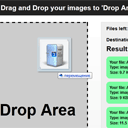
HTML5 Drag and Drop Multiple File Uploader
Our new article is going to tell you about HTML5 file upload. Yes, I explained basics of html5 file upload in the past (in one of our previous articles), but today I would like to give you another example, the better one. Now, you can just drag and drop your images (multiple images) in order to start uploading. Plus, the script displays overall progress (in percentage, plus – files left) and server response (without actual uploading). I am going to display progress at CANVAS element in realtime. And, at the last – our script can upload files not only into own server, but to another too (we can say, that this is cross-site uploader).
Here are our demo and downloadable package:
Live Demo
[sociallocker]
download in package
[/sociallocker]
Ok, download the sources and lets begin !
Step 1. HTML
As the first – html markup:
index.html
<div class="container">
<div class="contr"><h2>Drag and Drop your images to 'Drop Area' (up to 5 files at a time, size - under 256kb)</h2></div>
<div class="upload_form_cont">
<div id="dropArea">Drop Area</div>
<div class="info">
<div>Files left: <span id="count">0</span></div>
<div>Destination url: <input id="url" value="https://www.script-tutorials.com/demos/257/upload.php"/></div>
<h2>Result:</h2>
<div id="result"></div>
<canvas width="500" height="20"></canvas>
</div>
</div>
</div>
<script src="js/script.js"></script>
As you can see, it consists of several main elements: ‘Drop area’ at the left and ‘Info block’ at the right. When we drag and drop image files on our dropArea, in the Info block we will get response from server. Pay attention, that there is ‘Destination url’ element. Right now it connected to our server. But you can change it to your url anytime.
Step 2. CSS
css/main.css
Now, its time to customize our layout:
css/main.css
.container {
overflow:hidden;
width:960px;
margin:20px auto;
}
.contr {
background-color: #212121;
color: #FFFFFF;
padding: 10px 0;
text-align: center;
border-radius:10px 10px 0 0;
-moz-border-radius:10px 10px 0 0;
-webkit-border-radius:10px 10px 0 0;
}
.upload_form_cont {
background: -moz-linear-gradient(#ffffff, #f2f2f2);
background: -ms-linear-gradient(#ffffff, #f2f2f2);
background: -webkit-gradient(linear, left top, left bottom, color-stop(0%, #ffffff), color-stop(100%, #f2f2f2));
background: -webkit-linear-gradient(#ffffff, #f2f2f2);
background: -o-linear-gradient(#ffffff, #f2f2f2);
filter: progid:DXImageTransform.Microsoft.gradient(startColorstr='#ffffff', endColorstr='#f2f2f2');
-ms-filter: "progid:DXImageTransform.Microsoft.gradient(startColorstr='#ffffff', endColorstr='#f2f2f2')";
background: linear-gradient(#ffffff, #f2f2f2);
color: #000;
overflow: hidden;
}
.info {
background-color: #EEEEEE;
border: 1px solid #DDDDDD;
float: left;
font-weight: bold;
height: 530px;
margin: 20px;
position: relative;
width: 560px;
}
.info > div {
font-size: 14px;
font-weight: bold;
padding: 10px 15px 5px;
}
.info > h2 {
padding: 0 15px;
}
.info > canvas {
margin-left: 15px;
margin-bottom: 10px;
}
.info #url {
width: 400px;
}
#dropArea {
background-color: #DDDDDD;
border: 3px dashed #000000;
float: left;
font-size: 48px;
font-weight: bold;
height: 530px;
line-height: 530px;
margin: 20px;
position: relative;
text-align: center;
width: 300px;
}
#dropArea.hover {
background-color: #CCCCCC;
}
#dropArea.uploading {
background: #EEEEEE url(loading.gif) center 30% no-repeat;
}
#result .s, #result .f {
font-size: 12px;
margin-bottom: 10px;
padding: 10px;
border-radius:10px;
-moz-border-radius:10px;
-webkit-border-radius:10px;
}
#result .s {
background-color: #77fc9f;
}
#result .f {
background-color: #fcc577;
}
Step 3. HTML5 JS
js/script.js
// variables
var dropArea = document.getElementById('dropArea');
var canvas = document.querySelector('canvas');
var context = canvas.getContext('2d');
var count = document.getElementById('count');
var destinationUrl = document.getElementById('url');
var result = document.getElementById('result');
var list = [];
var totalSize = 0;
var totalProgress = 0;
// main initialization
(function(){
// init handlers
function initHandlers() {
dropArea.addEventListener('drop', handleDrop, false);
dropArea.addEventListener('dragover', handleDragOver, false);
}
// draw progress
function drawProgress(progress) {
context.clearRect(0, 0, canvas.width, canvas.height); // clear context
context.beginPath();
context.strokeStyle = '#4B9500';
context.fillStyle = '#4B9500';
context.fillRect(0, 0, progress * 500, 20);
context.closePath();
// draw progress (as text)
context.font = '16px Verdana';
context.fillStyle = '#000';
context.fillText('Progress: ' + Math.floor(progress*100) + '%', 50, 15);
}
// drag over
function handleDragOver(event) {
event.stopPropagation();
event.preventDefault();
dropArea.className = 'hover';
}
// drag drop
function handleDrop(event) {
event.stopPropagation();
event.preventDefault();
processFiles(event.dataTransfer.files);
}
// process bunch of files
function processFiles(filelist) {
if (!filelist || !filelist.length || list.length) return;
totalSize = 0;
totalProgress = 0;
result.textContent = '';
for (var i = 0; i < filelist.length && i < 5; i++) {
list.push(filelist[i]);
totalSize += filelist[i].size;
}
uploadNext();
}
// on complete - start next file
function handleComplete(size) {
totalProgress += size;
drawProgress(totalProgress / totalSize);
uploadNext();
}
// update progress
function handleProgress(event) {
var progress = totalProgress + event.loaded;
drawProgress(progress / totalSize);
}
// upload file
function uploadFile(file, status) {
// prepare XMLHttpRequest
var xhr = new XMLHttpRequest();
xhr.open('POST', destinationUrl.value);
xhr.onload = function() {
result.innerHTML += this.responseText;
handleComplete(file.size);
};
xhr.onerror = function() {
result.textContent = this.responseText;
handleComplete(file.size);
};
xhr.upload.onprogress = function(event) {
handleProgress(event);
}
xhr.upload.onloadstart = function(event) {
}
// prepare FormData
var formData = new FormData();
formData.append('myfile', file);
xhr.send(formData);
}
// upload next file
function uploadNext() {
if (list.length) {
count.textContent = list.length - 1;
dropArea.className = 'uploading';
var nextFile = list.shift();
if (nextFile.size >= 262144) { // 256kb
result.innerHTML += '<div class="f">Too big file (max filesize exceeded)</div>';
handleComplete(nextFile.size);
} else {
uploadFile(nextFile, status);
}
} else {
dropArea.className = '';
}
}
initHandlers();
})();
Most of code is already commented. I hope that you can understand all this code. Anyway – some explanation how it works: in the beginning, we have linked two handlers to our DropArea: ‘drop’ and ‘dropover’. When we keep our dragged files over our Drop area, we can apply custom styles to our drop area. Then, when we drop our files, our script starts executing ‘processFiles’ function (it pushs all the dropped files into array, and starts uploading them step by step). In the result, we send data through XMLHttpRequest object to custom recipient server. During sending the files, we also display overall progress at our canvas element.
Step 4. PHP
upload.php
<?php
// set error reporting level
if (version_compare(phpversion(), '5.3.0', '>=') == 1)
error_reporting(E_ALL & ~E_NOTICE & ~E_DEPRECATED);
else
error_reporting(E_ALL & ~E_NOTICE);
function bytesToSize1024($bytes, $precision = 2) {
$unit = array('B','KB','MB');
return @round($bytes / pow(1024, ($i = floor(log($bytes, 1024)))), $precision).' '.$unit[$i];
}
if (isset($_FILES['myfile'])) {
$sFileName = $_FILES['myfile']['name'];
$sFileType = $_FILES['myfile']['type'];
$sFileSize = bytesToSize1024($_FILES['myfile']['size'], 1);
echo <<<EOF
<div class="s">
<p>Your file: {$sFileName} has been successfully received.</p>
<p>Type: {$sFileType}</p>
<p>Size: {$sFileSize}</p>
</div>
EOF;
} else {
echo '<div class="f">An error occurred</div>';
}
Its server-side file. It doesn’t upload files of course. But it returns some information about our files (which we will display at our receiver (client) side).
Live Demo
Conclusion
Hope this helped to you! Welcome back to read our new articles about HTML5. Good luck!

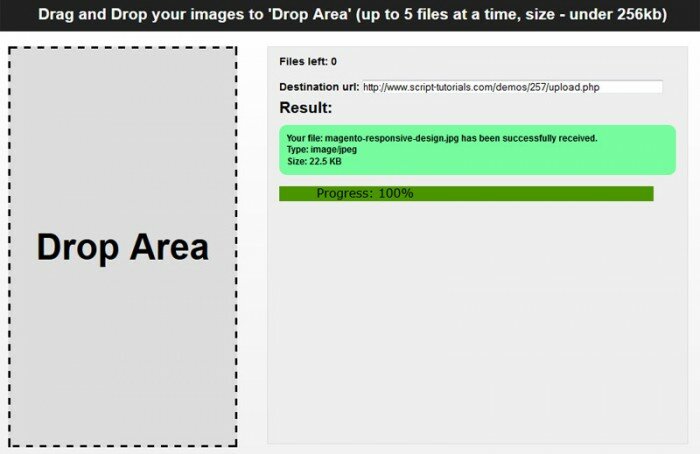







This is awesome! Quick question, what’s the largest file size someone can upload with this?
Hello Rob,
It depends only on limits of your server.
how can i upload to the file to the server.?
Hello, you can perform actual upload in upload.php file.
Yes, uploads are possible.
This script is amazing, thanks !
Script is working fine in Chrome, but not with IE9.
Hi Kartik,
Yes, basically because HTML5 is not supported by IE9 (especially in case of upload functions)
Didn’t work for me. I got a message which said progress 100% and an index listing of files in the folder specified in the destination URL. The image file I tested with wasn’t listed.
Hi Bob,
Our script doesn’t save files at server, it has all functional to send and receive, but I didn’t add actual save to server’s disk. In the result of upload you should get short info about received file. Where exactly it didn’t work? At our demo page or at your computer?
Hi, is it possible to have two of these on the same page? There seems to be issues when doing this even when using different ids as the handles.
Hello Gareth,
Do you mean – two drop areas, or two drop areas + 2 results areas? Anyway, everything is possible. Yes, you can add few more drop areas, and – in this case you will need just to add more ‘addEventListener’ for your new objects.
How easy would it be to implement some security such as a password to this to stop everyone from uploading junk? Thanks
Hello Dave,
You should implement any kind of login system. And after – check, if a member is logged in or not every time you perform upload or even display upload form.
Hello Andrew,
How to replace destination url with ‘upload.php’ ?
thank you so much for you’r example.
Hi Kufer,
destination url is already ‘upload.php’ (by default). It is on line 8 in index.html
Really great tutorial, but how come it is not compatible will all major browsers that support HTML drag and drop. I’m testing it with latest version of Opera 12, which has drag and drop support for HTML5 and it does not work. I’m new to HTML5 so can’t just look at the code and see, but are there elements in your code that are not W3C-compliant? Thanks! :)
Correction: Test your demo on Opera on Windows 8 and it works fine. Odd though, but obviously a Opera/Mac issue. (it works in Safari on Mac too).
Hello BRG,
As for me, I already tested in most of popular browsers (FF, Chrome, Safari). This is more than 80-90% of all browsers nowadays.
Does anyone know how to pass a form text variable to the javascript and then the php file to. I have been trying to figure it out but I can’t get it to work. Any help at all would be great.
Hi Ray,
you can use several ways, as example – jQuery.
You can easily write: var myVar = $(‘.my_object’).val();
to get a value of desired element. And after you can pass it to PHP using jQuery.ajax or post
Thank you for the demo and your effort in helping the community. I have been successful in using your scripts to DnD files and save them on my local environment(mac bookpro, apache, mysql, php). My problem is with my production environment (redhat, apache, mysql, php). My $_FILES is empty. Can you shed some light on why? I even loaded your demo on the redhat box and got the same results $_FILES is empty. Great site, I look forward to exploring the rest of your demo.
Hello Mike,
It is very strange in your case, because on our environment (apache/php/mysql) it works good, and it should, because we use the ordinary XMLHttpRequest. There is no any visible reason why it could not work for you, maybe, you faced with a file size limit?
Superb!. Really helped me in my project
many thanks Andrew
Great work. Good clean code – easy to follow and does the job well. I’m not sure about the canvas part – sure I get that you’re demoing HTML 5 but this is a drag and drop file upload demo no? Anyway – awesome job.
Is there any way to customize this code for video uploading.?
Hi Pramod,
Yes, of course, this is not restricted.
Amazing article….Here is a quick question… How can I pass messages from the server (upload.php) to the client (index.html)? Messages like “Image saved” or “Error”…It has to do with the echo ‘An error occurred’;
? I dont get it, because I dont see a div class f in the client. Can you please explain?
Thanks
Hi Spyro,
Div class f – this is just a custom class, it is not important. Pay attention, that upload.php generates (echoes) different results (depending on a situation), all these results, goes back to JS (of the index.html). We already use it:
xhr.onload = function() {
result.innerHTML += this.responseText;
….
Thanks Andrew.
Very clean code. Good Demo. I am a Java and Action Script developer, I always face difficulties in understanding most of javascript code. But I did not face any problem in understanding this demo code.
how do i get the temp file name in the php script?
Hello Shad,
This is: $_FILES[‘myfile’][‘tmp_name’]
Hi. Great tutorial. Sorry for my English. I’m testing your example and I would like to know where and how to set the url of the server where the files would be saved.
I have been trying but I can not and I would be helpfull
Hello,
You should refer to the upload.php file. As you see, it already operates with $_FILES
Hi Andrew,
Great code and thanks for sharing.
I’m trying to use this to upload files but I can’t actually see the files after I receive the Result: your file has successfully been received.
Can you please let me know where the files are stored.
Thanks
Hey, I managed to work it for myself :-)
Using the move_uploaded_file() function
Guess you could remove my comment, as perhaps it might be that people should work it for themselves???
Hi Derrick,
I think that you forgot that the ‘upload.php’ file doesn’t save files anywhere (this is to no purpose at my demo). But you may add code to save uploaded file on your server (this code is already discussed many times on our website)